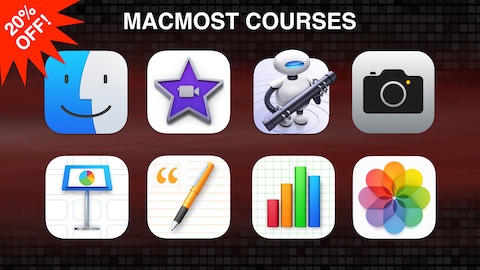 Newsletter subscribers get 20% off all courses at the MacMost Courses site. The coupon code until the end of the month is hats. Check out all of the MacMost courses at the MacMost Courses site including the big new course on macOS Ventura.
Newsletter subscribers get 20% off all courses at the MacMost Courses site. The coupon code until the end of the month is hats. Check out all of the MacMost courses at the MacMost Courses site including the big new course on macOS Ventura.-- Gary
Learn how to set and add languages to your Mac so you can see different apps with different Language settings. Find out how to change things like number separators and date formats using the Region settings. Use Input Sources to change how your keyboard works.
Watch at MacMost.com / Watch at YouTube
Watch at MacMost.com / Watch at YouTube
Text replacements are the ultimate typing productivity tool. You can add to a list of short special words that will then expand into longer phrases as you type. Learn how to add, edit and delete Text Replacements and lots of tips and tricks like how to import and export them.
Watch at MacMost.com / Watch at YouTube
Watch at MacMost.com / Watch at YouTube
One of the many things you can use the Lift Subject feature in macOS Ventura for is to create easy custom folder icons. And fun too.
While the Mac Finder handles zipping and unzipping files just fine, it fails to give you any way to see the contents of a ZIP file. You can use some Terminal commands to do this. Better still, you can use those Terminal commands in a Shortcut to make it easy.
Watch at MacMost.com / Watch at YouTube
Watch at MacMost.com / Watch at YouTube
Learn how to zip and unzip files on your Mac, including how to create password-protected ZIP files. It is easy to compress a single file or multiple files and folders into a ZIP file archive on your Mac. You can also decompress any ZIP file by simply double-clicking it. The Archive Utility is used invisibly for both commands, and there are some settings you can access. If you want to create password-protected ZIP files, you can do it with the Terminal.
Watch at MacMost.com / Watch at YouTube
Watch at MacMost.com / Watch at YouTube
A little-know feature of copying folders from one drive to the other is that you can pause the copy, then resume it later. It only works for Copy, not Move, and isn't something you can do on the same drive because both moves and copies and instant thanks to APFS disk format.
If you want to share a photo from your Photos Library or a file on your iPhone or iPad, you can use this Shortcut to resize it and convert it first. A very simple Shortcut can be used to do it for one photo, and a slightly more complex one can do it for multiple photos.
Watch at MacMost.com / Watch at YouTube
Watch at MacMost.com / Watch at YouTube
I'm often asked about the software and gadgets I use to produce the MacMost videos and in my work as a developer. So I've compiled a list of the products I use and recommend. Check it out. -- Gary
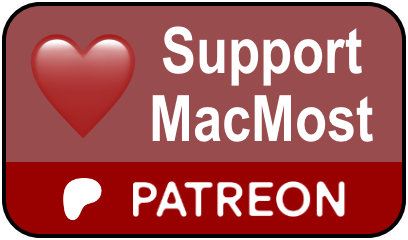 MacMost is an ad-free user-supported website thanks to people like you! For as little as $2/month you can help and for $5/month you can become a member of Club MacMost where I share extra posts, tips, bits of video, and commentary. Club MacMost members also get 50% off all courses at the new MacMost Courses site. Here are the Club MacMost posts from this week:
MacMost is an ad-free user-supported website thanks to people like you! For as little as $2/month you can help and for $5/month you can become a member of Club MacMost where I share extra posts, tips, bits of video, and commentary. Club MacMost members also get 50% off all courses at the new MacMost Courses site. Here are the Club MacMost posts from this week: This Week In the MacMost Q&A Forum
Have a question? Ask it in the MacMost Q&A ForumFollow MacMost
- YouTube Channel
- Twitter (Posts)
- Twitter (Gary)
- TikTok
- iTunes Podcast
Copyright 2022 CleverMedia, Inc.
PO Box 18788
Denver CO 80218
USA
PO Box 18788
Denver CO 80218
USA







