Quick Look allows you to preview files in the Finder. But you can also do other things with it like rotating and editing images, trimming videos, scroll through documents and select text to copy, view multiple files as an index sheet or slideshow and more.
Watch at MacMost.com / Watch at YouTube
Watch at MacMost.com / Watch at YouTube
You have lots of options today if you would like to dictate text instead of typing on your Mac. Here I'm comparing the built-in macOS dictation, the dictation feature of Microsoft Word, and the dictation feature of Google Docs in a web browser. They all seem to produce similar results. None are perfect though, but they are getting there.
While Photos has a lot of adjustment and cropping tools, you can also use your favorite image editor directly with the Photos app. You can choose to edit the photo in an editor and have the results saved back to your library, or you can use an editing extension for even tighter integration. See examples using Affinity Photo and Pixelmator Pro.
Watch at MacMost.com / Watch at YouTube
Watch at MacMost.com / Watch at YouTube
Instead of using the limited title options in iMovie, you can build almost anything you want in Keynote as a presentation. Use text, transitions, builds and animations to make your title sequence. Then export as a video to use in iMovie over a background.
Watch at MacMost.com / Watch at YouTube
Watch at MacMost.com / Watch at YouTube
In Mac Mail you can group messages together by conversation. This can make it easier to see your messages, stop quoted text clutter, and allow you to mute active conversations when you don't need to participate.
Watch at MacMost.com / Watch at YouTube
Watch at MacMost.com / Watch at YouTube
There are some settings in Google Mail that make it easier for Mac Mail, or any email client, to handle a large Gmail account. Instead of downloading and caching every email in the account you can set it to only cache the most recent messages. Then you can use the web interface for Gmail to search for older messages.
There are many ways to see the battery percentage number on your iPhone with iOS 16. You can put in on your Lock Screen or Home Screen, view it in Settings which includes a detailed chart, get to it in Control Center, or have the percentage always shown in the Status Bar at the top.
Watch at MacMost.com / Watch at YouTube
Watch at MacMost.com / Watch at YouTube
I'm often asked about the software and gadgets I use to produce the MacMost videos and in my work as a developer. So I've compiled a list of the products I use and recommend. Check it out. -- Gary
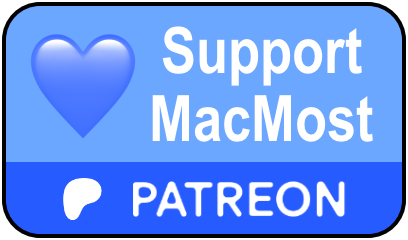 MacMost is an ad-free user-supported website thanks to people like you! For as little as $2/month you can help and for $5/month you can become a member of Club MacMost where I share extra posts, tips, bits of video, and commentary. Club MacMost members also get 50% off all courses at the new MacMost Courses site. Here are the Club MacMost posts from this week:
MacMost is an ad-free user-supported website thanks to people like you! For as little as $2/month you can help and for $5/month you can become a member of Club MacMost where I share extra posts, tips, bits of video, and commentary. Club MacMost members also get 50% off all courses at the new MacMost Courses site. Here are the Club MacMost posts from this week: This Week In the MacMost Q&A Forum
- How Do I Create a List Of Values From a Two-Dimensional Table?
- How Do I Edit iPhone RAW Photos In Other App Than Photos App?
- How Do I Get iPhone 14 Pro Max To Have an All Night Display?
Follow MacMost
- YouTube Channel
- Twitter (Posts)
- Twitter (Gary)
- TikTok
- iTunes Podcast
Copyright 2022 CleverMedia, Inc.
PO Box 18788
Denver CO 80218
USA
PO Box 18788
Denver CO 80218
USA







