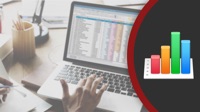If you haven't taken the time to play with Apple's GarageBand app on your Mac, here are 10 quick things you can do with it. Some are useful, like merging and trimming many audio files. Others are fun like turning your Mac's keyboard into a piano or drum kit. You can even import MIDI files and edit the audio of a video with GarageBand.
Watch at MacMost.com / Watch at YouTube
Watch at MacMost.com / Watch at YouTube
There are more ways to move files on your Mac than just simply dragging them from one Finder window to another. You can also use a variety of shortcuts to get to the destination folder while dragging, use copy, and even create an Automator Quick Action.
Watch at MacMost.com / Watch at YouTube
Watch at MacMost.com / Watch at YouTube
Here are some handy tips for using Keynote on your Mac. You can fill shapes or text with images, add links, record audio per slide, and insert math equations. You can also create animations that swap letters or draw lines. You can even use Keynote to create simple web site. That and much more!
Watch at MacMost.com / Watch at YouTube
Watch at MacMost.com / Watch at YouTube
You don't need to close a file to rename it or move it. Most modern apps allow you to rename or move the file from within the app. You can also move them in the Finder while the document is still open. But some third-party apps don't support this.
Watch at MacMost.com / Watch at YouTube
Watch at MacMost.com / Watch at YouTube
Watch if you want to add keyboard shortcuts for Launchpad, Do No Disturb or Notification Center on your Mac. You can also bring these up using gestures or Hot Corners.
Watch at MacMost.com / Watch at YouTube
Watch at MacMost.com / Watch at YouTube
Drive speeds and new computers, exercising that order button, surprised at USB 3 speeds, 10 Terabytes in an envelope, and a good week for space geeks and cartoons. Subscribe at iTunes...
If you want to help someone with a Mac issue, you can easily take over their screen from afar. They must have Screen Sharing enabled in System Preferences, Sharing. They must also be signed into iCloud with their Apple ID. You can then use Spotlight to launch the Screen Sharing app on your Mac, and enter their Apple ID. If all goes well, they will get a prompt to allow their screen to be seen and controlled by you. You can even talk to each other over audio.
I'm often asked about the software and gadgets I use to produce the MacMost videos and in my work as a developer. So I've compiled a list of the products I use and recommend. Check it out. -- Gary
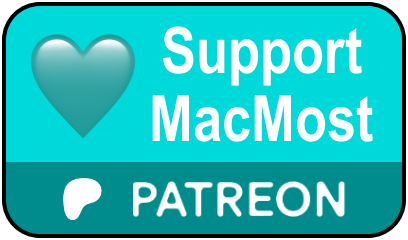 MacMost is an ad-free user-supported website thanks to people like you! For as little as $1/month you can help and for $5/month you can become a member of Club MacMost where I share extra posts, tips, bits of video, and commentary. Club MacMost members also get 50% off all courses at the new MacMost Courses site. Here are the Club MacMost posts from this week:
MacMost is an ad-free user-supported website thanks to people like you! For as little as $1/month you can help and for $5/month you can become a member of Club MacMost where I share extra posts, tips, bits of video, and commentary. Club MacMost members also get 50% off all courses at the new MacMost Courses site. Here are the Club MacMost posts from this week: This Week In the MacMost Q&A Forum
- How Do I Get Past a Screen ? To Get Into My 2008 iMac?
- How Do I Speed Up the Loading Of Safari On My Late-2014 Mini?
- How Do I Change iCloud Directory Names?
- How Do I Make, and Find, a ZIP File Using Terminal?
- How Do I Enable FIND MY....(device)?
- What Two Factor Authenticator Is Best for iPhone 10?
Follow MacMost
- Twitter (Posts)
- Twitter (Gary)
- iTunes Podcast
- iPhone/iPad App
- YouTube Channel
Copyright 2020 CleverMedia, Inc.
PO Box 18788
Denver CO 80218
USA
PO Box 18788
Denver CO 80218
USA